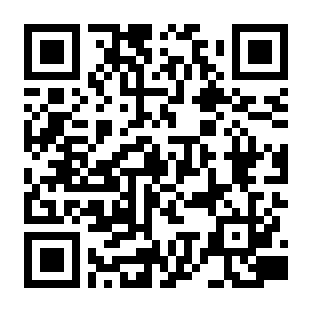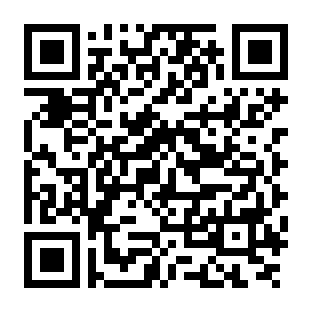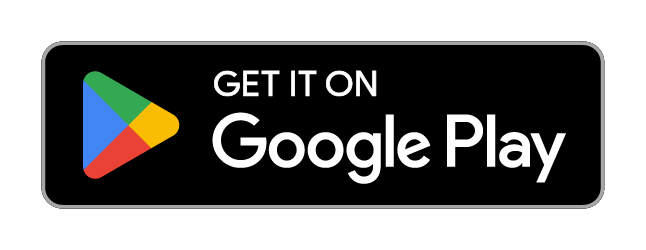ABOUT 4DMEDIAPLAYER
What is 4DMEDIAPLAYER ?
A media player application for viewing all video formats, including two-dimensional, three-dimensional, and our unique "+1D", which means "VR plus one more dimension," featuring compatibility with video-syncing devices, the chapter-selection function, subtitles with multiple languages, etc.
4DMEDIAPLAYER is also compatible with live-streaming and downloading services.
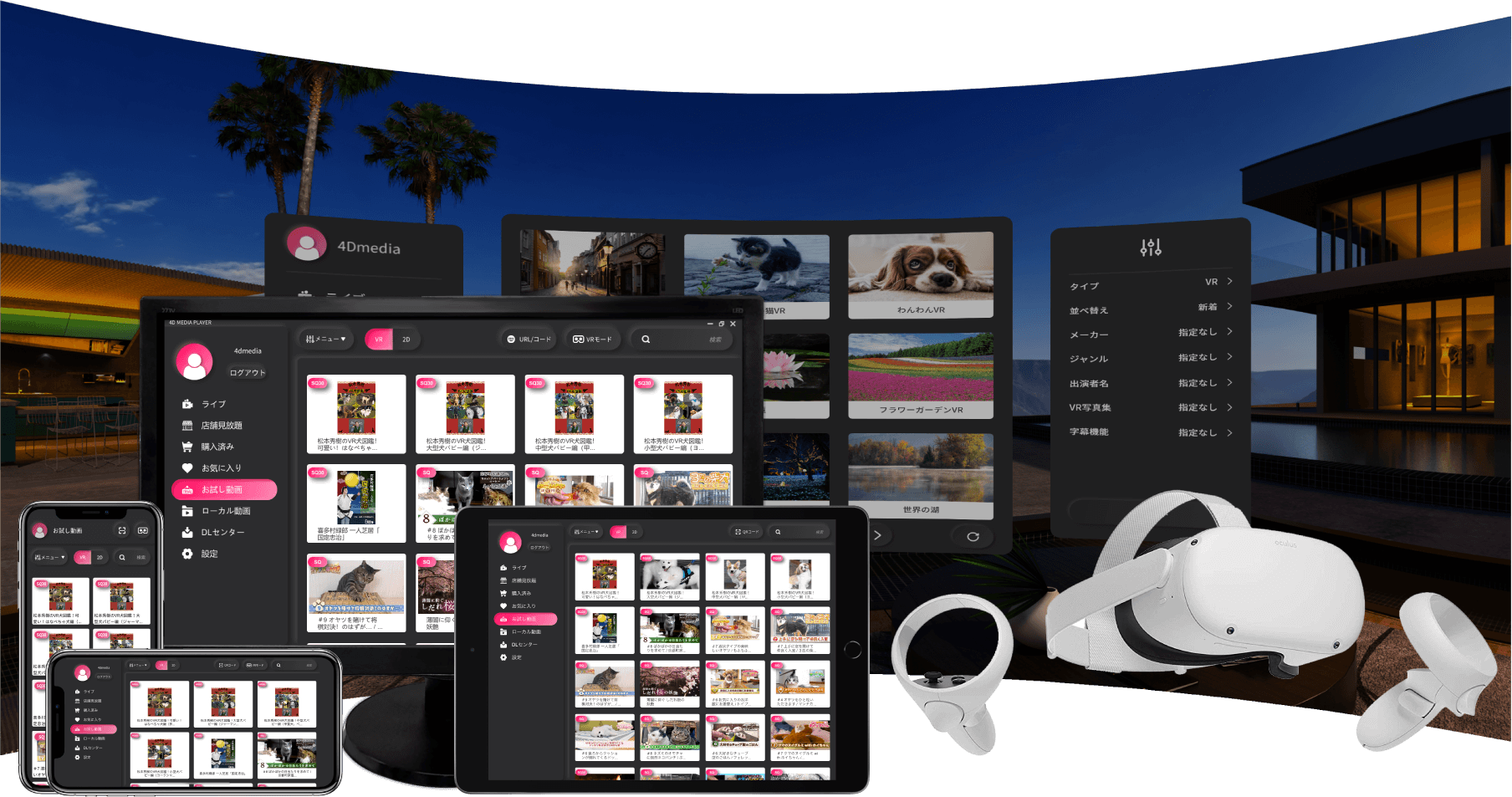
App Info.
-
Latest update
4DMEDIAPLAYER has been updated.
Update details
- Language switching function added.
- Fixed minor glitches.
Usage
An Internet connection is required to watch videos. Recommended Internet bandwidth(speed) is approximately 20-25 Mbps.
In addition, certain disk space is required to install applications and play back videos. Please delete any unnecessary data before proceeding with the installation.
Step 1. Subscribe to one of our plans at Festa Ch.
You must be subscribed to one of our plans before installing the app.
Click here to buy a plan.
Step 2. Install 4DMEDIAPLAYER
Install 4DMP on your device. Click here to check the specifications required on your device and to download the app.
Step 3. Sign in within the app.
-
Enter the ID and the passcode from your registration to sign in.
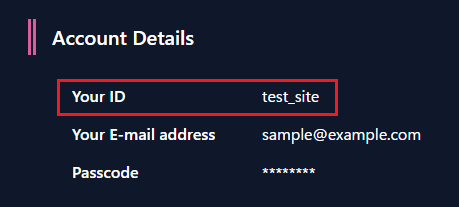
The information required to sign in can be found on My Page. - Upon signing in, you will be asked if you would like to register your device with the app. Make your selection to complete.
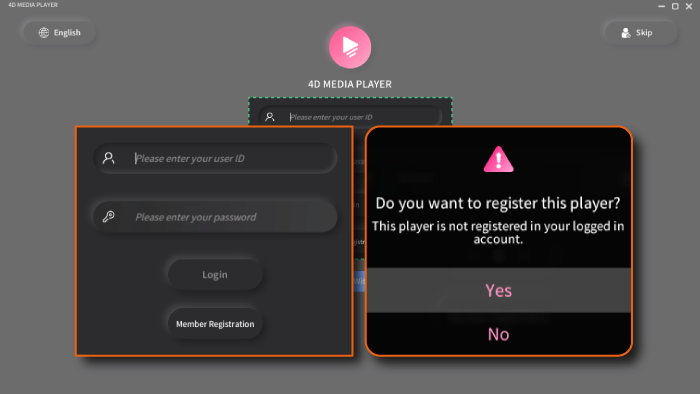
Step 4. Enjoy watching videos!
- Once signed in, a list of videos will be displayed.
- Select a video to display details.
- Select "PLAY" in the details display to begin playback.
If the video does not play correctly, try deleting the cache from the "Settings" menu.
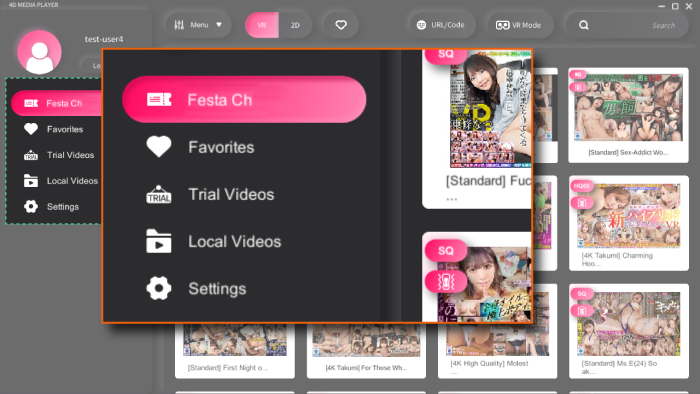
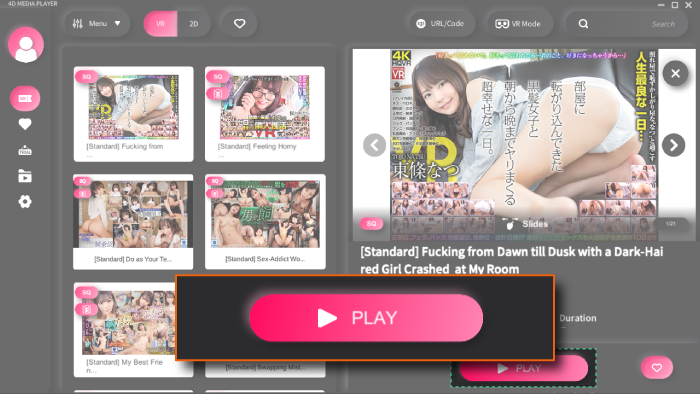
Notes for using the VR mode
A virtual reality compatible head-mounted display, VRHMD for short, is required for watching videos in VR mode.
Refer to the 4DMEDIAPLAYER app for the usage of VRHMD. Go to the top menu and select "VR Mode" to playback videos in VR.
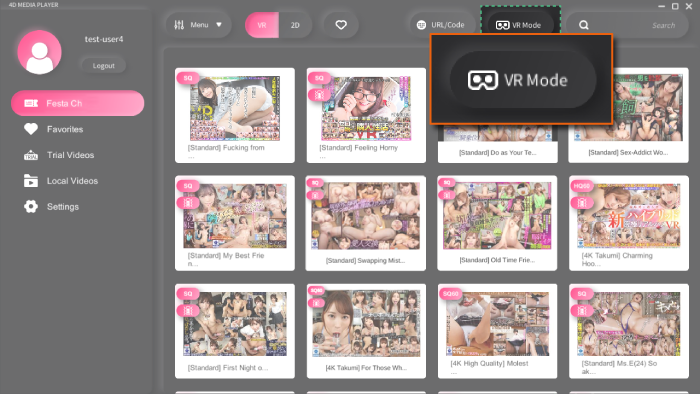
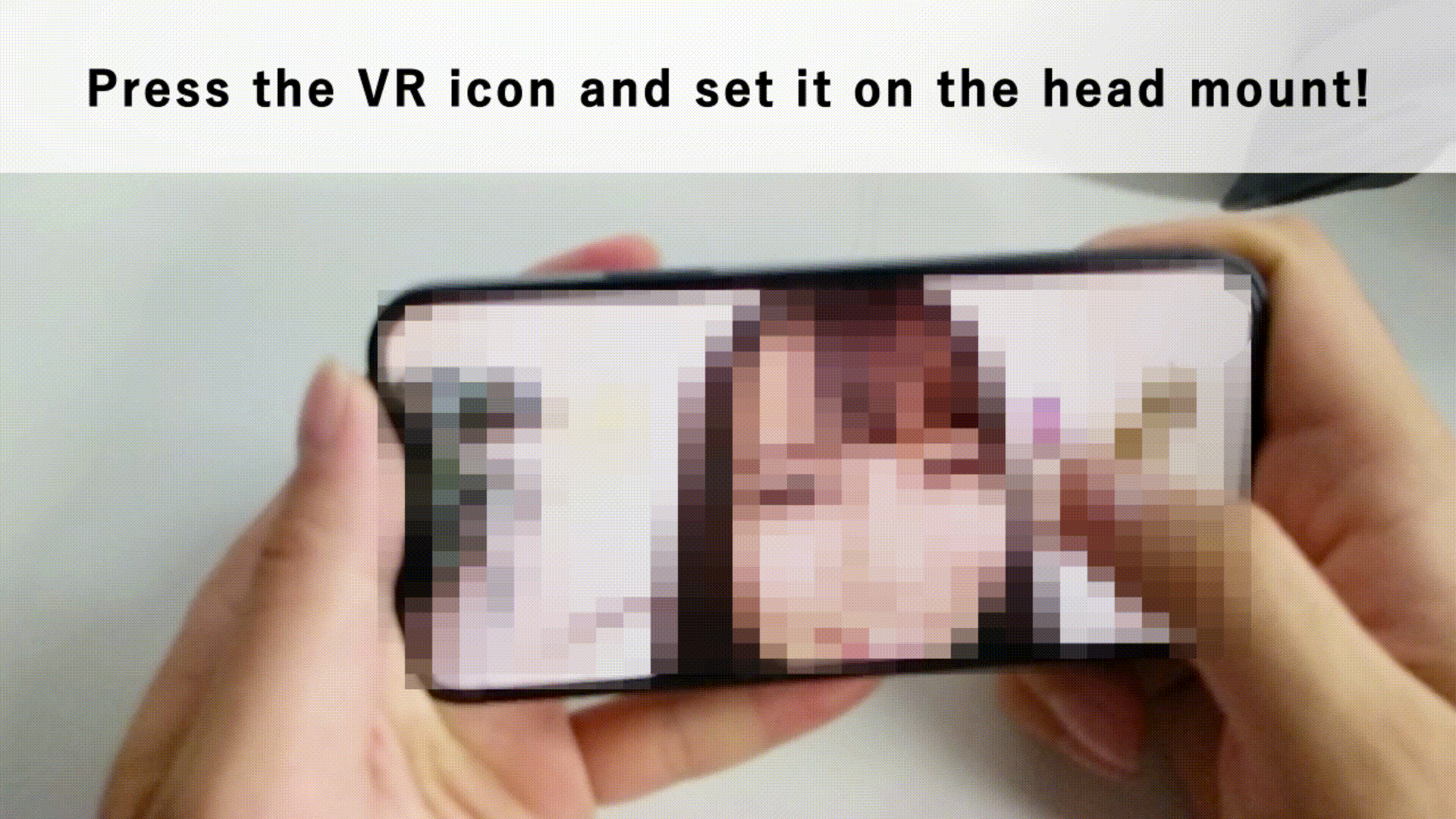
Syncing artificial vaginas with VR
Our artificial vaginas can sync with videos by using a built-in or external Bluetooth transmitter on your PC.
Note that the Bluetooth version of the device must be 4.0 or higher.
Usage of Vide-Syncing Artificial Vaginas
- Turn on the artificial vagina, and wait for the power light to turn white.
- Select "Settings" from the menu on the left side of the player.
- Select "Bluetooth" from the right side of the settings menu.
- The connection is complete once the name of the artificial vagina is displayed on the screen, and the power light of the device turns blue.
Artificial vaginas compatible with the synchronization function
To enable the synchronization of your artificial vagina, Bluetooth must be turned on on your PC.
- A10 PISTON SA
- CYCLONE SA
- U.F.O.TW
- ROCKET+1D
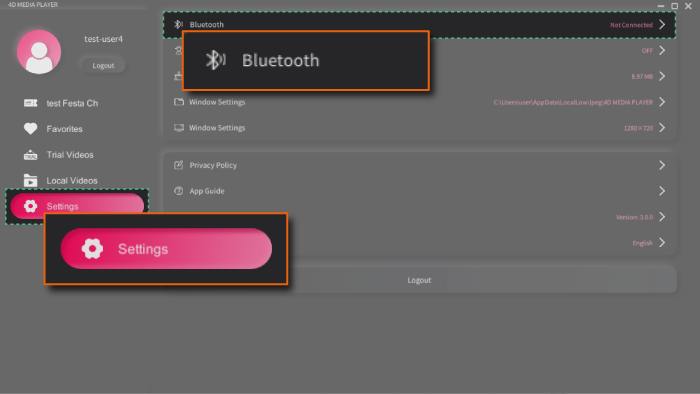
Recommended Specification for Each Device and Required Downloads
Select your device from the list to acknowledge the specification.
The recommended specifications for using 4DMP on a PC are as follows.
PC (Recommended)
- OS: Windows10 (64bit)
- CPU: Intel Core i5-8500 or better
- GPU: GeForce GTX 1060 or better
- RAM: 16GB or more
- Screen Resolution: 1280×720 ~ 1920×1080 or higher
- Internet connection: 20 ~ 25Mbps or faster
To download the app to your device, iPhone users access the AppStore, and Android users access Google Play.
The recommended specifications for using 4DMP on iPhones and Android devices are as follows.
Android
- OS : AndroidOS 11.0 or higher
- Soc : Snapdragon 835 / Kirin 980 (HUAWEI end-end) / Exynos 9810 (Samsung end-end) Equivalent
- RAM : 2GB or higher
- Score : GeekBench5 Multi: around 1600 / Single: around 400
- GeekBench 5
- VR mode is not available on Google Pixel 6 series or later devices due to customization.
iPad users Download the app on your device from the AppStore.
The recommended specifications for using 4DMP on iPads are as follows.
iPad
- OS : iOS 16 or higher (Always use the latest.)
- Devices
- iPad ( 5th generation ) or higher
- iPad Air ( 3rd generation ) or higher
- iPad mini ( 5th generation ) or higher
- iPad Pro Series
Notes for using 4DMP on Meta Quest.
Meta Quest
- Supported devices
- Meta Quest
- Meta Quest2
- Meta Quest Pro
Meta Quest must be paired with a PC via "Quest Link"(formerly "Oculus Link") and cannot be used stand-alone to sync artificial vaginas with videos.
To use 4DMEDIAPLAYER on your Meta Quest, download the app on your PC, and use the Quest Link feature to pair up with your Meta Quest.
Recommended environment for using QuestLink
- OS : Windows10 (64bit)
- CPU : Intel Core i5-8500 or higher
- GPU : GeForce GTX 1070 or higher
- RAM : 16GB or higher
- USB : USB 3.0 x 1 port
- DTS : 15 ~ 20Mbps or higher
The MetaQuest version of 4DMEDIAPLAYER can be downloaded here.
4DMEDIAPLAYER for MetaQuest